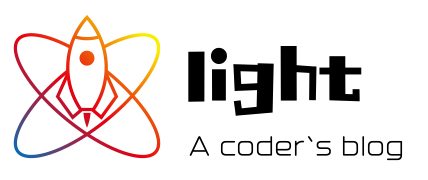Hexo Blog 系统指引
lightzhu 5/4/2019 Hexo
使用Hexo (opens new window)和 githubpages 搭建个人博客!
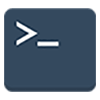
# 快速开始
# 创建一片文章
$ hexo new "My New Post"
More info: Writing (opens new window)
# 启动服务
$ hexo server or hexo s
More info: Server (opens new window)
# 生成静态文件
$ hexo generate or hexo g
More info: Generating (opens new window)
# 部署到线上
- 在根目录下_config.yml 里面任意位置新增以下语句
- 建议通过密钥的方式关联
deploy:
type: git
# 填上你自己的仓库名,注意后面有`.git`
repository: git@github.com:your_username/your_username.github.io.git
branch: master
$ hexo deploy or hexo d
# 自定义域名
- 到域名解析后台记录类型选择 CNAME 新增解析, 主机记录填 www-> 解析线路选择默认-> 记录值填 yourname.github.io
- 再添加一个解析,记录类型 A 主机记录填 www-> 解析线路选择默认-> 记录值填你 GitHub 的 ip 地址(在 cmd 中)ping yourname.github.io
- 解析生效后 www.your 域名.xxx 将被解析到 https://yourname.github.io/(你的githubpages主页)
# 解决每次 deploy 自定义域名失效问题
- 这个问题原因是每次部署后原来的文件被替换了,而 Hexo 生成的静态文件没有这个 CNAME 记录
- 解决办法:在 source 文件夹新增文件 CNAME 文件,内容为 你的域名地址 例如:www.2048888.xyz
- 其他方式:每次 hexo d 之后,就去 GitHub 仓库根目录新建 CNAME 文件,比较麻烦。
前往 Hexo 文档documentation (opens new window) 查看更多帮助。